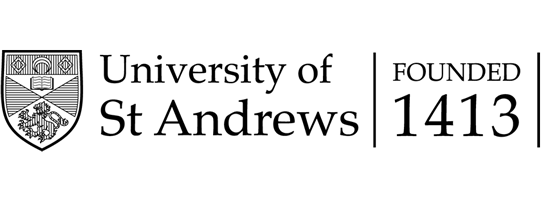11. Coursework Extensions and Group Due Dates
11.1 Introduction
Coursework extensions can be used to alter the coursework assignment configuration on a per student, or per group, basis. Usually they are used to give a student an extended submission time, and thus a different due date for an assignment, than the default due date for an assignment.
The extension functionality in MMS may also be used to Excuse[1] a student from an assignment, but also to prevent MMS from calculating lateness[2], even if the student submits after their extension.
This guide covers the following topics:
- View Existing Extensions
- Extending a student due date
- Per group due dates
- Removing lateness penalties
- Excusing a student from an assignment
[1] If student is Excused from an assignment, MMS will only consider the other assignments when calculating the overall coursework mark.
[2] MMS will only apply lateness penalties if a lateness model has been applied to the coursework tool.
11.2. Viewing Existing Extensions
To view existing extensions:
- Access the Coursework tool from the MMS Modules page or from the Academic activitiesworkspace in MySaint (see Figure 1)
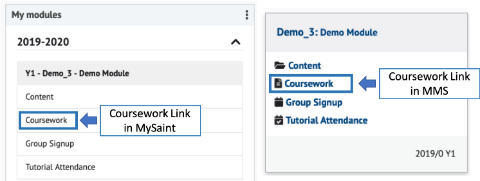
Figure 1: Links to the Coursework tool in MySaint (left) and the MMS Modules page (right)
- Select the Extensions link in the navigation on the left
- Extensions that have been created are appearing in the Existing Extensions section
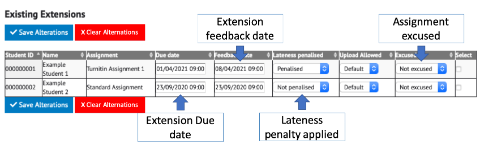
Figure 2: An example of the Existing Extensions table
The existing extensions table (an example of which is given in Figure 2) has the following columns:
- Student ID – the student id of the student that the extension applies to.
- Name – the name of the student that the extension applies to.
- Assignment – the assignment the extension applies to.
- Due date – the due date for student extension, this will be the due date displayed to the student.
- Feedback date – the feedback date for the student extension, this will be the feedback date displayed to the student.
- Lateness penalised – Lateness models can be applied to a coursework tool so that MMS will apply a lateness penalty to the entered mark based on the lateness model and how long after the student’s due date they submit. If a student has an extension that gives them a later due date than the default due date, MMS will not begin to calculate lateness until after the student’s extended due date. Students can be exempted completely from lateness penalties if an extension has been set so that Lateness is not penalised.
- Excused – by setting a student as excused from an assignment it means MMS will calculate the overall coursework mark for the coursework tool based on the other assignments and their weights, without consideration of the excused assignment.
- Select – this column contains a checkbox that can be used to select an extension for the purpose of deleting it.
Note: Once created an extension is not effected by the default due date – if the default due date is changed this will not change the extension date.
11.3 Extending a student due date
To create an extension to give the student an extended due date:
- Access the Coursework tool from the MMS Modules page or from the Academic activities workspace in MySaint (see Figure 1)
- Select the Extensions link in the navigation on the left
- From the New Extensionsection:
- Select the student from the Student drop down list
- Select the assignment from the Assignment drop down list
- Enter the extension in days (if you are not sure how many days, or if it is a partial day extension the default can be left at 7 days as the date and time can be changed later)
- Leave the Excused box blank
- Select the Create button
- Locate the new extension in the Existing Extension section
- Alter the Due date and Feedback date/time if required
- Select the Save Alterations button to save
Note: Once created an extension is not effected by the default due date – if the default due date is changed this will not change the extension date.
11.4 Per group due dates
Extensions can be given to all students in a group without having to create them individually. This may be useful if students in different tutorial groups will be submitting coursework at different times.
To create a group extension:
- Access the Coursework tool from the MMS Modules page or from the Academic activities workspace in MySaint (see Figure 1)
- Select the Extensions link in the navigation on the left
- From the Apply extension to one of the <group_type> Groupssection:
- Select the group from the Group drop down list[1]
- Select the assignment from the Assignment drop down list
- Enter the extension in days (if you are not sure how many days, or if it is a partial day extension the default can be left at 7 days as the date and time can be changed later)
- Select the Create button
- Locate the new extensions in the Existing Extension section
- Alter the Due date and Feedback date/time if required
- Select the Save Alterations button to save
[1] If the required group is not appearing the drop down list the Coursework tool may be associated with a group type. The group type a tool is associated with is displayed (and can be edited) on the Module Overview.
11.5 Removing lateness penalties
If a lateness model has been applied to the coursework tool[1] MMS will apply a lateness penalty to the entered mark based on the lateness model and how long after the student’s due date they submit. If a student has an extended due date, MMS will not begin to calculate lateness until after the student’s due date. Students can be exempted from lateness penalties if an extension has been set so that Lateness is not penalised. This can be done even if the student won’t have an extended due date.
To exempt a student from lateness penalties :
- Access the Coursework tool from the MMS Modules page or from the Academic activities workspace in MySaint (see Figure 1)
- Select the Extensions link in the navigation on the left
- From the New Extensionsection:
- Select the student from the Student drop down list
- Select the assignment from the Assignment drop down list
- For students receiving an extended due date enter the extension in days (if you are not sure how many days, or if it is a partial day extension the default can be left at 7 days as the date and time can be changed later) else enter an extension period of 0 days
- Leave the Excused box blank
- Select the Create button
- Locate the new extension in the Existing Extension section
- Alter the Due date and Feedback date/time if required
- Select Not Penalised from the drop down list in the Lateness penalised column
- Select the Save Alterations button to save
11.6 Excusing a student from an assignment
Occasionally students may be excused from an assignment. If a student is excused from an assignment in the coursework tool their coursework mark for the tool will be calculated based only on the other assignments.
For example if a coursework tool had three assignments, Essay 1, Essay 2 and Essay 3, each worth a third of the coursework mark and a student was exempted from Essay 1 – the calculation for the student would ignore Essay 1 and the mark they would receive would be based on 50% Essay 2 and 50% Essay 3.
To excuse a student from an assignment:
- Access the Coursework tool from the MMS Modules page or from the Academic activities workspace in MySaint (see Figure 1)
- Select the Extensions link in the navigation on the left
- From the New Extensionsection:
- Select the student from the Student drop down list
- Select the assignment from the Assignment drop down list
- Enter an extension period of 0 days
- Tick the Excused box
- Select the Create button
The extension will appear in the Existing Extensions table with Excused selected from the drop down list in the Excused column.
Previous: 10. Entering marks and Feedback