Question: Why are the Turnitin Scores not appearing in the coursework tool?
Viewing Turnitin Scores
The assignment type will need to be set to 'Turnitin Submission' before students submit the files, or a Turnitin score cannot be generated. Due to the change in integration, Turnitin scores are now visible via the Turnitin Assigmnent Inbox, not the MMS coursework tool.
Students will be able to log into to submit coursework in a very similar manner as before. Previously on the student coursework overview there had been a ‘Browse’ and ‘Upload’ slot, now they will see a link entitled ‘Submit via Turnitin’. When they click on this link, it will open the Turnitin view of the assignment inside MMS so, so it will look to the student as though they are still in MMS.
After students have submitted the work and Turnitin has processed the score, a copy of the file will appear in the ‘File’ column on the Assignment Overview, an example of which is given in Figure 1 (to view the Assignment Overview, click the Assignment title on the Coursework Overview). As before, the submission time will be displayed in the ‘submitted’ column. The submitted time is the time the work was uploaded to Turnitin by the student, not when the file appeared in MMS so it can be used for lateness just as before.
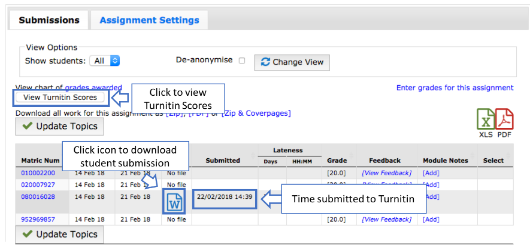
Figure 1: Example of the Assignment Overview. Click the file icon to download the student submission and click the ‘View Turnitin Scores’ link to view the Turnitin scores.
Turnitin scores can be viewed by clicking the ‘View Turnitin Scores’ link on the Assignment Overview (see Figure 1). This will open a view of Turnitin in MMS which will list the students who have submitted to the assignment, when the student submitted the assignment and the Turnitin Score, an example is given in Figure 2. To view the Turnitin Report click on the Turnitin Score.
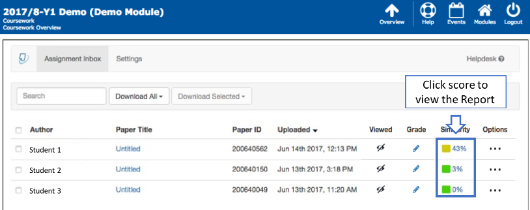
Figure 2: Staff View of Turnitin Assignment
If you have any queries please contact the IT Service Desk.
